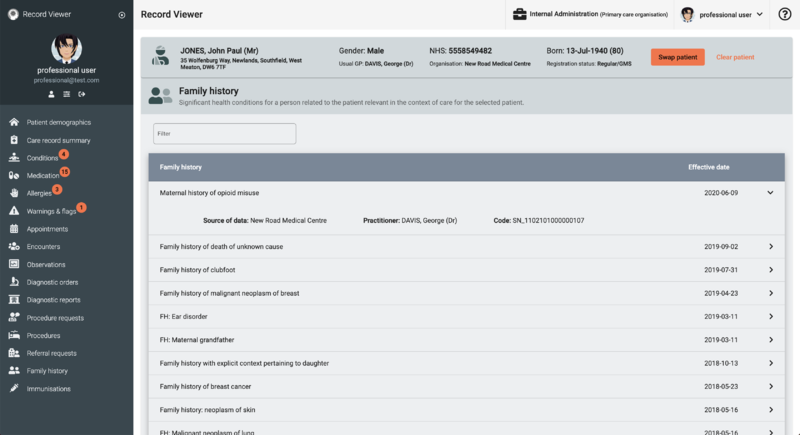Record Viewer/Family history: Difference between revisions
Jump to navigation
Jump to search
No edit summary |
(record viewer image) |
||
| Line 9: | Line 9: | ||
== View Family history == | == View Family history == | ||
#[[File: | #[[File:Screenshot 2021-04-30 at 12.40.10.png|alt=|thumb|800x800px|Example Family history screen]][[Accessing Record Viewer|Access Record Viewer]]. | ||
#If required, in the [[Record Viewer/Patient demographics/RV navigation side menu|Record Viewer navigation side menu]], click <i class="fas fa-user-friends fa-lg"></i> '''Family history''' . | #If required, in the [[Record Viewer/Patient demographics/RV navigation side menu|Record Viewer navigation side menu]], click <i class="fas fa-user-friends fa-lg"></i> '''Family history''' . | ||
#:Family history displays the following details for the '''selected patient''':<span class="mw-customtoggle-demographic fad fa-fw fa-lightbulb green-tip"></span> | #:Family history displays the following details for the '''selected patient''':<span class="mw-customtoggle-demographic fad fa-fw fa-lightbulb green-tip"></span> | ||
Latest revision as of 11:49, 30 April 2021
Family history displays significant health conditions for a person related to the patient relevant in the context of care for the selected patient.
Use this section to help you to:
View Family history
- Access Record Viewer.
- If required, in the Record Viewer navigation side menu, click Family history .
- Family history displays the following details for the selected patient:
Patient demographic bar
The selected patient's demographic details (name, address, gender, usual GP, NHS number organisation, date of birth, and registration status are displayed throughout Record Viewer.
Click Swap patient to select and view details for a different patient.- Family history
- Effective date
- Practitioner
- Date of encounter
- Click to expand specific conditions and display the following details:
- Source of data
- Practitioner
| Filter Use a text search to narrow down the displayed items; matching items are displayed as you type the required search term. |
See also: