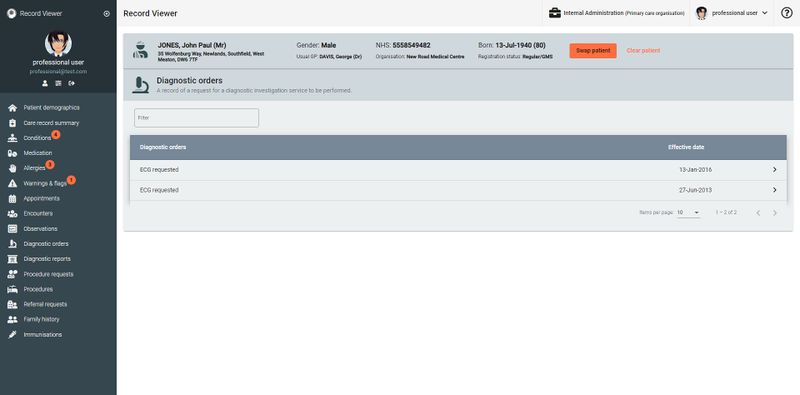Record Viewer/Diagnostic orders: Difference between revisions
Jump to navigation
Jump to search
No edit summary |
No edit summary |
||
| (One intermediate revision by the same user not shown) | |||
| Line 9: | Line 9: | ||
== View Diagnostic orders == | == View Diagnostic orders == | ||
#[[Access Record Viewer]]. | #[[File:Diagnostics orders.jpg|thumb|800x800px|Example Diagnostics orders screen]][[Accessing Record Viewer|Access Record Viewer]]. | ||
#If required, in the [[Record Viewer/Patient demographics/RV navigation side menu|Record Viewer navigation side menu]], click <i class="fas fa-microscope fa-lg"></i> '''Diagnostic orders''' . | #If required, in the [[Record Viewer/Patient demographics/RV navigation side menu|Record Viewer navigation side menu]], click <i class="fas fa-microscope fa-lg"></i> '''Diagnostic orders''' . | ||
#:Diagnostic orders displays the following details for the '''selected patient''':<span class="mw-customtoggle-demographic fad fa-fw fa-lightbulb green-tip"></span> | #:Diagnostic orders displays the following details for the '''selected patient''':<span class="mw-customtoggle-demographic fad fa-fw fa-lightbulb green-tip"></span> | ||
Latest revision as of 17:07, 20 January 2021
Diagnostic orders displays records of requests for a diagnostic investigation service to be performed.
Use this section to help you to:
View Diagnostic orders
- Access Record Viewer.
- If required, in the Record Viewer navigation side menu, click Diagnostic orders .
- Diagnostic orders displays the following details for the selected patient:
Patient demographic bar
The selected patient's demographic details (name, address, gender, usual GP, NHS number organisation, date of birth, and registration status are displayed throughout Record Viewer.
Click Swap patient to select and view details for a different patient.- Encounter type
- Location
- Practitioner
- Date of encounter
- Click to expand specific conditions and display the following details:
- Source of data
- Practitioner
| Filter Use a text search to narrow down the displayed items; matching items are displayed as you type the required search term. |
See also: