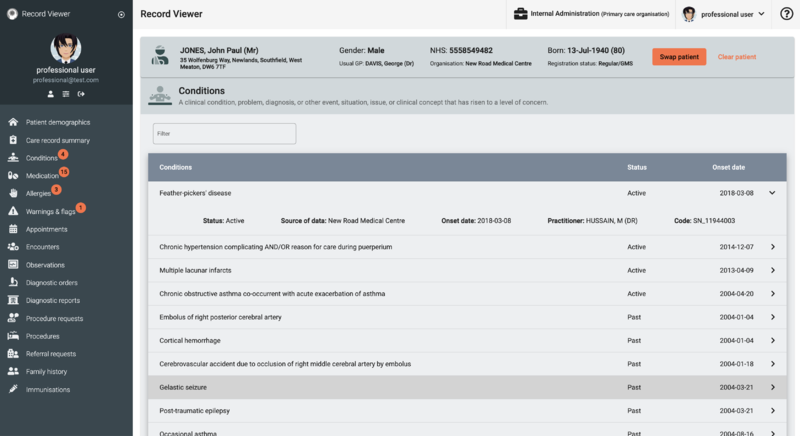Record Viewer/Conditions: Difference between revisions
Jump to navigation
Jump to search
No edit summary |
(record viewer image) |
||
| (2 intermediate revisions by one other user not shown) | |||
| Line 9: | Line 9: | ||
== View Conditions == | == View Conditions == | ||
#[[Access Record Viewer]]. | #[[Accessing Record Viewer|Access Record Viewer]].[[File:Screenshot 2021-04-30 at 12.36.56.png|alt=|thumb|800x800px|Example Conditions screen]] | ||
#If required, in the [[Record Viewer/Patient demographics/RV navigation side menu|Record Viewer navigation side menu]], click <i class="fas fa-diagnoses fa-lg"></i> '''Conditions''' . | #If required, in the [[Record Viewer/Patient demographics/RV navigation side menu|Record Viewer navigation side menu]], click <i class="fas fa-diagnoses fa-lg"></i> '''Conditions''' . | ||
#:Conditions displays the following details for the '''selected patient''':<span class="mw-customtoggle-demographic fad fa-fw fa-lightbulb green-tip"></span> | #:Conditions displays the following details for the '''selected patient''':<span class="mw-customtoggle-demographic fad fa-fw fa-lightbulb green-tip"></span> | ||
Latest revision as of 11:41, 30 April 2021
Conditions displays the selected patient's clinical condition, problem, diagnosis, or other event, situation, issue, or clinical concept, that has risen to a level of concern.
Use this section to help you to:
View Conditions
- Access Record Viewer.
- If required, in the Record Viewer navigation side menu, click Conditions .
- Conditions displays the following details for the selected patient:
Patient demographic bar
The selected patient's demographic details (name, address, gender, usual GP, NHS number organisation, date of birth, and registration status are displayed throughout Record Viewer.
Click Swap patient to select and view details for a different patient.- Condition
- Status
- Onset date
- Click to expand specific conditions and display the following details:
- Status
- Source of data
- Onset date
- Problem end date
- Practitioner
| Filter Use a text search to narrow down the displayed items; matching items are displayed as you type the required search term. |
See also: