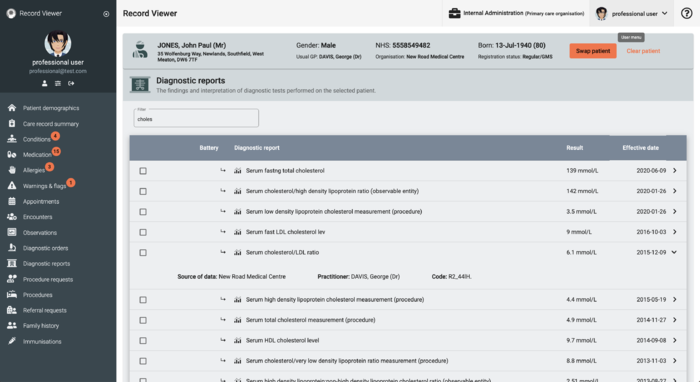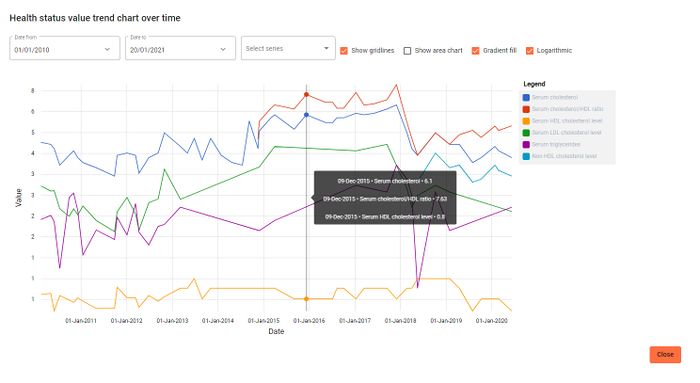Record Viewer/Diagnostic reports: Difference between revisions
Jump to navigation
Jump to search
(record viewer image) |
|||
| Line 10: | Line 10: | ||
== View Diagnostic reports == | == View Diagnostic reports == | ||
#[[File: | #[[File:Screenshot 2021-04-30 at 12.39.25.png|alt=|thumb|700x700px|Example Diagnostics reports screen]][[Accessing Record Viewer|Access Record Viewer]]. | ||
#If required, in the [[Record Viewer/Patient demographics/RV navigation side menu|Record Viewer navigation side menu]], click <i class="fas fa-x-ray fa-lg"></i> '''Diagnostic reports''' . | #If required, in the [[Record Viewer/Patient demographics/RV navigation side menu|Record Viewer navigation side menu]], click <i class="fas fa-x-ray fa-lg"></i> '''Diagnostic reports''' . | ||
#:Diagnostic reports displays the following details for the '''selected patient''':<span class="mw-customtoggle-demographic fad fa-fw fa-lightbulb green-tip"></span> | #:Diagnostic reports displays the following details for the '''selected patient''':<span class="mw-customtoggle-demographic fad fa-fw fa-lightbulb green-tip"></span> | ||
Latest revision as of 11:47, 30 April 2021
Diagnostic reports displays the findings and interpretation of diagnostic tests performed on the selected patient.
Use this section to help you to:
View Diagnostic reports
- Access Record Viewer.
- If required, in the Record Viewer navigation side menu, click Diagnostic reports .
- Diagnostic reports displays the following details for the selected patient:
-
- Battery
- Diagnostic report
- Result
- Effective date
- Click to expand specific conditions and display the following details:
- Source of data
- Practitioner
| Filter Use a text search to narrow down the displayed items; matching items are displayed as you type the required search term. |
View trend charts
- Access Record Viewer.
- View Diagnostic reports.
- Select the required diagnostic item check box(es), and then click to display a trend chart.
- If required, in the Date from and Date to fields, type the dates that you want the chart to cover, or click to use the calendar functions.
- If required, in the Select series field, select the items that you want to display on the chart.
- If required, select one or more of the following options to format the trend chart:
- Show gridlines
- Show area chart
- Gradient fill
- Logarithmic
Hover over the chart to show details of individual items: date, diagnostic test, and value.
See also: