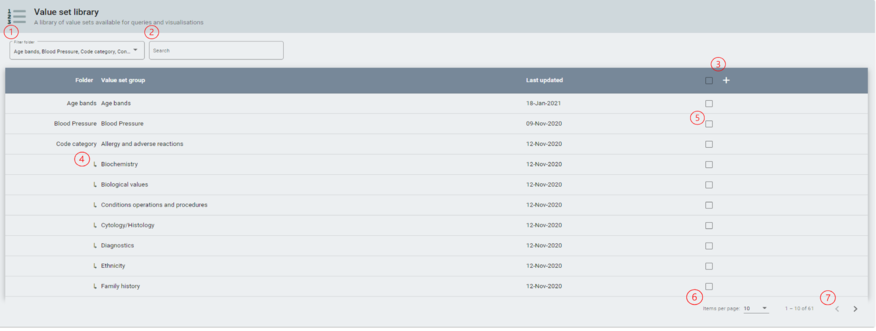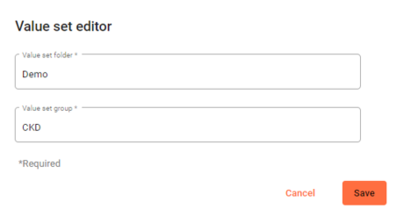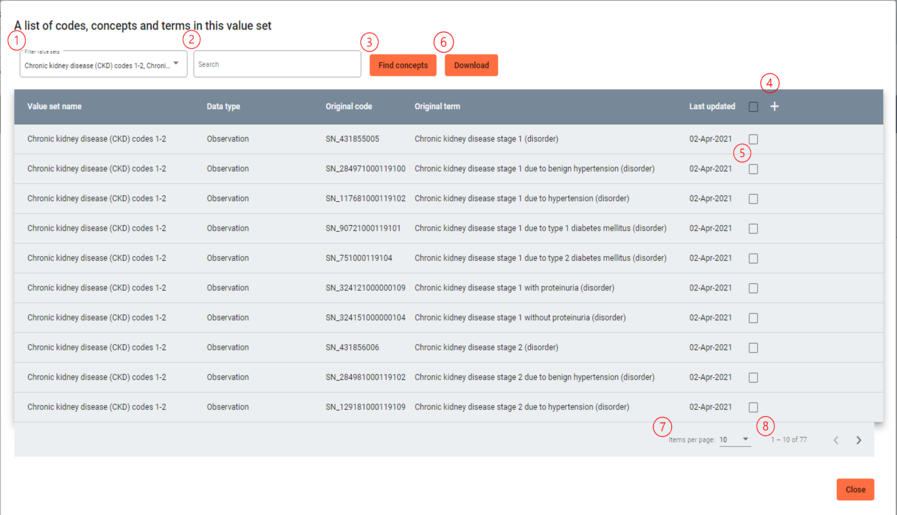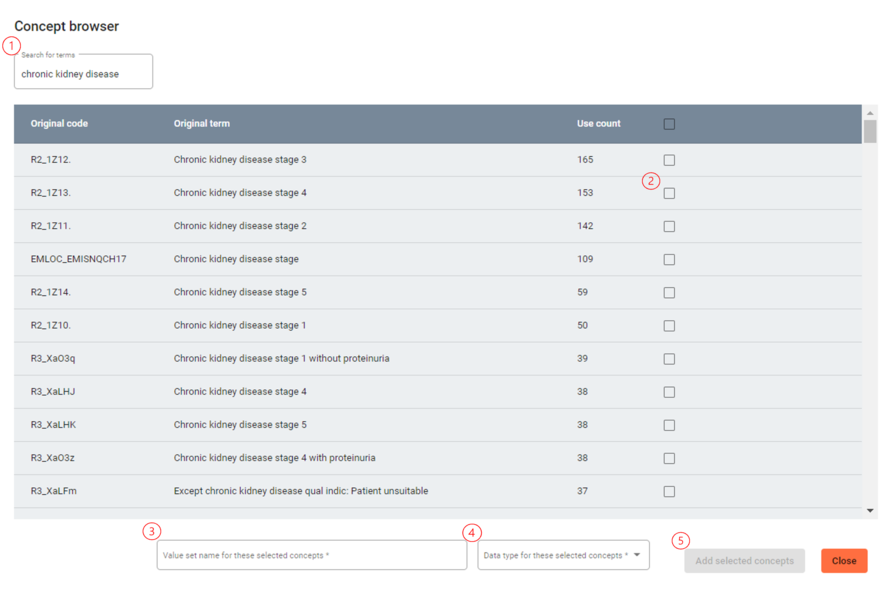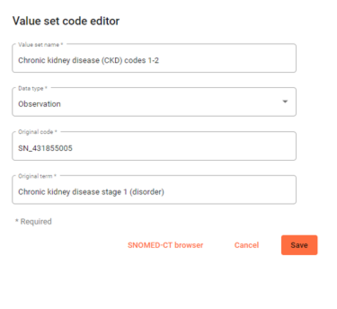Discovery Explorer/Value Set Library
The article describes to navigate the value set library and add, edit and remove value sets and concepts.
Accessing the value set library
Access the Value set library using menu on the left of the page.
The Value set library
Search for an existing value set group using "Filter folder" (1) , or by typing all or part of your value set group into the search bar (2).
To create a value set group, click on the plus button on the header row (3).
To view and edit a value set group click on the value set group's name in the row (4).
Use the check boxes to use the multiselect functionality (5).
To add more items in view per page, use the items per page function (6).
To manually move between pages, use the next page/previous page buttons (7).
Creating a value set
Type in a value set folder name, create a new folder or assign your value set to an existing folder using the existing name.
Give your value set group a name, both of these fields are required.
Clicking save will create the group, you then need to locate the group to populate the value set group.
Populating/editing a value set
The columns in the value set group window displays the Value set name, data type, original code, original term, and when it was last updated within the value set group.
Data types can be Observation, Ethnicity, Encounter or Medication.
Select individual or sub groups of value sets by clicking on filter value sets (1).
Search for value sets or codes using all or part of any column (2).
If you wish to add a code use Find Concepts (3) to search for all or part of your code, or use the + button (4) if you have the full details of the code.
Edit a code by clicking on the check box (5) and clicking on the pencil icon that appears in the header row.
![]()
To remove a code from the value set and group click on the check box (5) and use the bin icon to remove your selection.
You can download the value set group into a CSV file for use elsewhere by clicking on the download button (6).
To add more items in view per page, use the items per page function (7).
To manually move between pages, use the next page/previous page buttons (8).
Add concept through Find Concepts
Use the search bar to search for all or part of your code term (1).
The search will return any matches, present the original code, original term, the use count for that code to tell you how frequent that code is in use.
Multiple codes can be selected to be added at once using the check boxes (2).
When added single or multiple codes, you must select the value set name. Create a value set typing a new name or add to a value set by matching a previously used name (3).
Select a data type of Observation, Ethnicity, Encounter or Medication (4).
Confirm your selection by clicking on Add selected concepts, this cannot be selected until the value set name and data type is confirmed (5).
Add concept through plus icon
To add a code through the Value set code editor you must select the value set name. Create a value set typing a new name or add to a value set by matching a previously
used name.
Select a data type of Observation, Ethnicity, Encounter or Medication.
Type in the correct original code and then the original term, use the link to the SNOMED-CT browser to confirm your code.