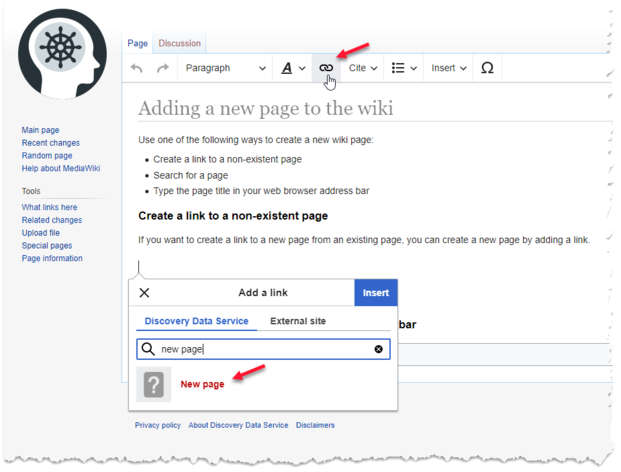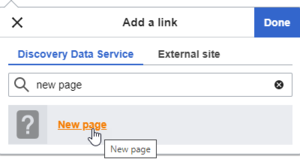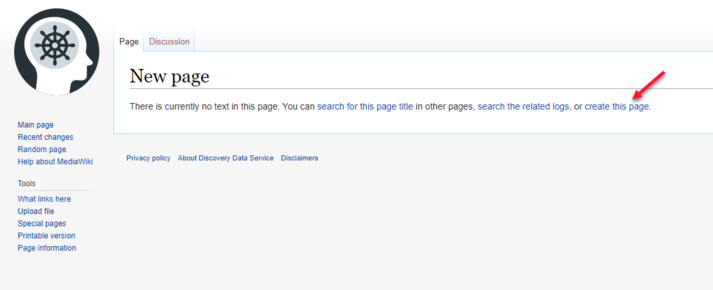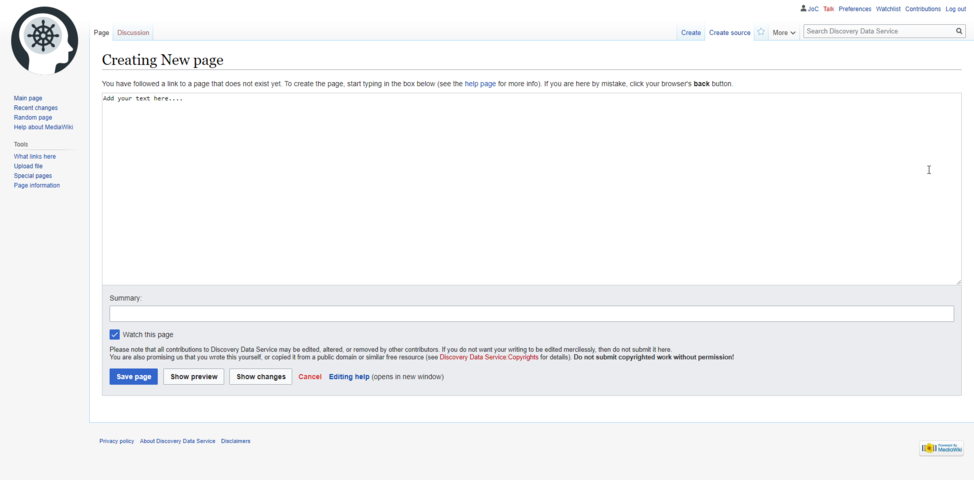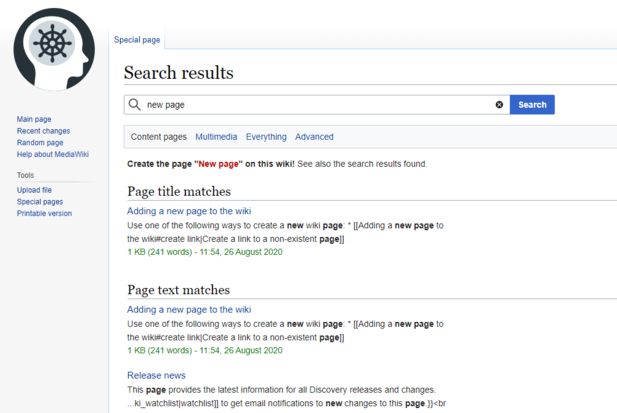Adding a new page to the wiki: Difference between revisions
Jump to navigation
Jump to search
No edit summary |
No edit summary |
||
| Line 21: | Line 21: | ||
# In the '''Search''' bar, type the name of the page you want to create and click <i class="fas fa-search"></i>.[[File:Watchlist star.png|none|thumb|621x621px]]The Search results page is displayed. | # In the '''Search''' bar, type the name of the page you want to create and click <i class="fas fa-search"></i>.[[File:Watchlist star.png|none|thumb|621x621px]]The Search results page is displayed. | ||
#:{{Info|Pages that do not exist are displayed in red text.}} | #:[[File:Search results.png|none|thumb|617x617px]]{{Info|Pages that do not exist are displayed in red text.}} | ||
# fewfewfe | # fewfewfe | ||
<span id="url"></span> | <span id="url"></span> | ||
===Type the page title in your web browser address bar=== | ===Type the page title in your web browser address bar=== | ||
[[Category:Wiki tips]] | [[Category:Wiki tips]] | ||
Revision as of 12:00, 26 August 2020
Use one of the following ways to create a new wiki page:
- Create a link to a non-existent page
- Search for a page
- Type the page title in your web browser address bar
Create a link to a non-existent page
If you want to create a link to a new page from an existing page, you can create a new page by adding a link.
- In the editor menu bar, click the link icon and type the name of the new page, for example <New page>.
- Click the <New page> link.
- Click create this page.
- Click Save page to save your new page.
Search for a page
- In the Search bar, type the name of the page you want to create and click .The Search results page is displayed.
Pages that do not exist are displayed in red text.
- fewfewfe