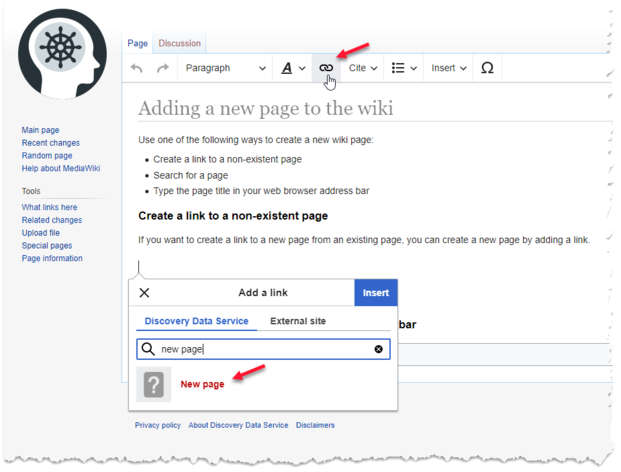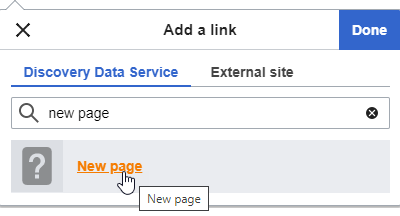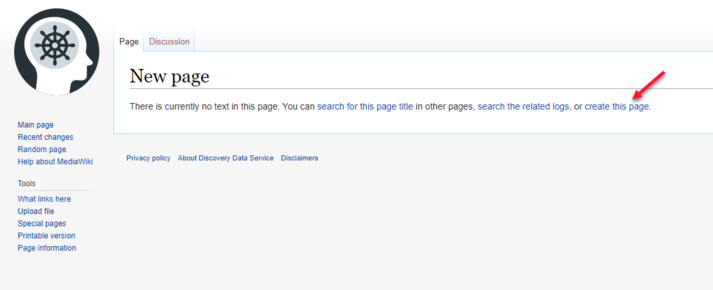Adding a new page to the wiki: Difference between revisions
Jump to navigation
Jump to search
No edit summary |
No edit summary |
||
| Line 9: | Line 9: | ||
# In the editor menu bar, click the link icon and type the name of the new page, for example 'New page'. | # In the editor menu bar, click the link icon and type the name of the new page, for example 'New page'. | ||
#:{{Info|Pages that do not exist are displayed in red text.}}[[File:Create a link.png|621x621px]] | #:{{Info|Pages that do not exist are displayed in red text.}} | ||
# Click the new page link. [[File: | #:[[File:Create a link.png|621x621px]] | ||
#Click '''create this page'''. | # Click the new page link. | ||
#:[[File:New_page.png|alt=|left]] | |||
# Click '''create this page'''. | |||
#:[[File:Create_this_page.png|alt=|left|713x713px]] | |||
===Search for a page=== | ===Search for a page=== | ||
Revision as of 14:17, 20 August 2020
Use one of the following ways to create a new wiki page:
- Create a link to a non-existent page
- Search for a page
- Type the page title in your web browser address bar
Create a link to a non-existent page
If you want to create a link to a new page from an existing page, you can create a new page by adding a link.
- In the editor menu bar, click the link icon and type the name of the new page, for example 'New page'.
- Click the new page link.
- Click create this page.